Recently, for the first time, we dealt with a complaint from a Freelancer who couldn’t withdraw her funds after (allegedly) completing a task for a client. In my investigation of the issue, I realized that ..although both the client and Freelancer agreed to the completion of the task, the client did not mark the job/order as 2completed” on the order page hence, why the Freelancer’s funds kept hanging as pending.
The issue was finally resolved but I think I should create a reminder post here for anyone else that may encounter a similar issue in the future.
As a client, if you want to mark a job as “completed”, you will need to follow the following steps:
- Go to your “My Account” page
- Select the “Shopping” tab where you will see a list of all orders that is currently in progress
- In the right-hand corner of this order, you will see a gear icon there. Select this gear icon
- Select “Order page”
- On the order page, scroll down to where you see “Mark completed”
- That’s it! Your order should now be marked as completed and the Freelancer’s account will automatically be credited right away.
Please refer to the images below for further illustration:
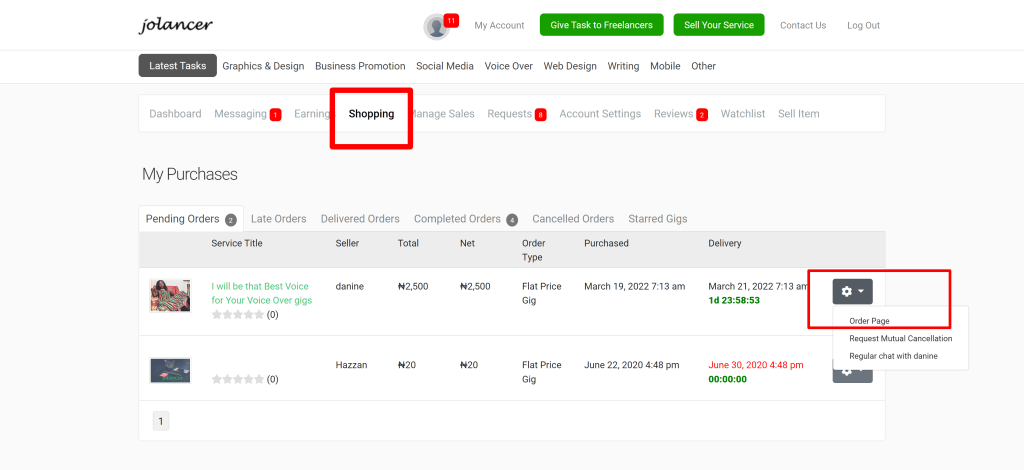
[image 1 : showing step 3]
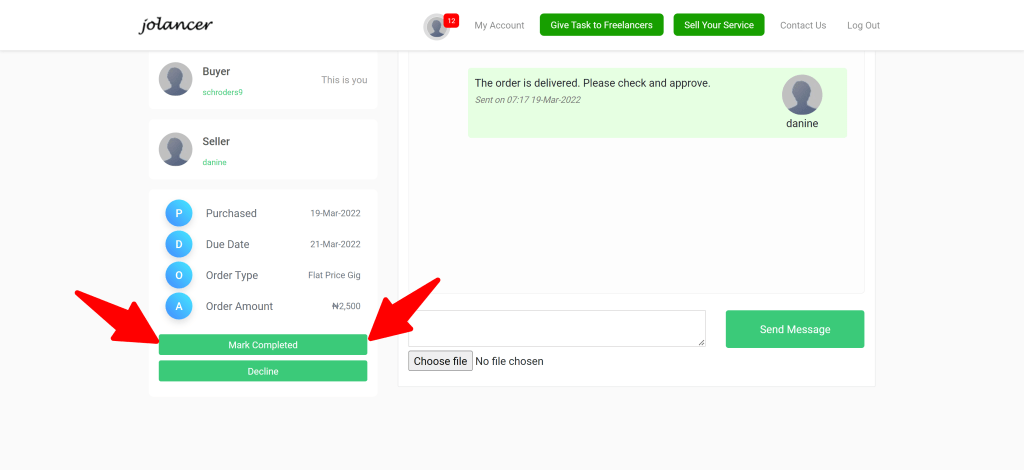
[image 2: showing step 5]
I hope this helps someone.
If you have questions regarding orders or anything else at all, feel free to give us a shout at: info@jolancer.com
Thanks.
Good luck!